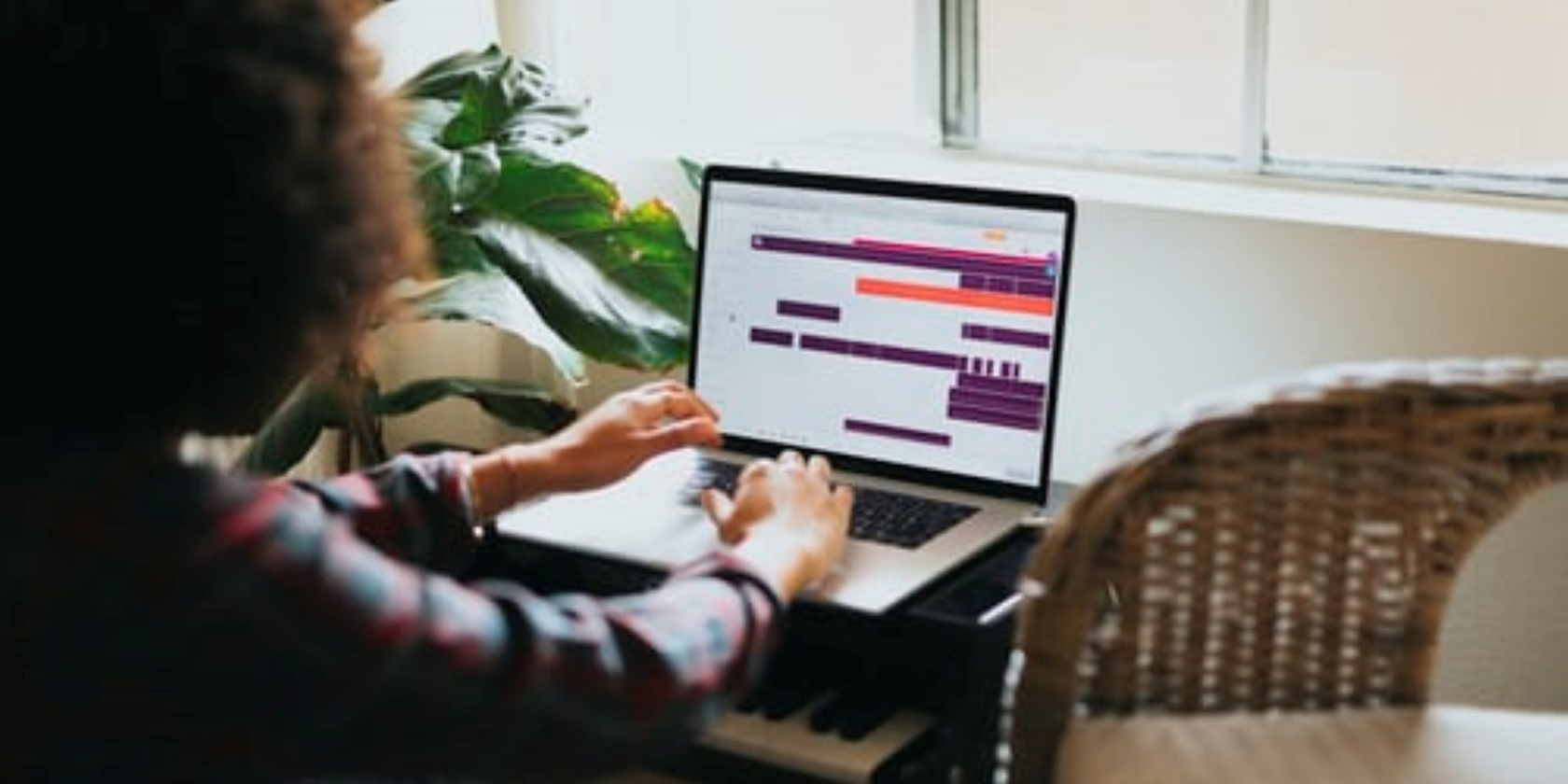Ever feel like your days are just slipping through your fingers? You’re not alone. Many people struggle to manage their time effectively, leading to missed deadlines, forgotten appointments, and a general sense of being overwhelmed. But what if I told you there's a powerful, free tool sitting right at your fingertips that can help you take control of your schedule and boost your productivity?
The modern world is full of distractions. From constant notifications to endless to-do lists, it’s easy to feel like you're constantly playing catch-up. Without a clear system for organizing your time, it's a challenge to prioritize tasks, allocate sufficient time for important projects, and ultimately achieve your goals. This disorganization can lead to stress, anxiety, and a feeling that you’re never quite getting ahead.
The key to unlocking your productivity potential lies in mastering Google Calendar. It's more than just a scheduling tool; it's a powerful system for planning your day, tracking your progress, and making the most of your time. By learning how to effectively use Google Calendar's features, you can create a structured schedule, prioritize your tasks, and finally feel in control of your day. It’s about turning a simple calendar into a personalized productivity command center.
So, by embracing the tips and techniques discussed, you can transform Google Calendar from a basic schedule keeper into a dynamic tool for managing your time, focusing your energy, and achieving your objectives. It all begins with understanding the features and then customizing them to fit your personal needs and work style. It’s time to take control of your schedule and get more done!
How to Use Google Calendar Like a Productivity Pro: My Personal Story
I used to be a scheduling disaster. My days were a chaotic jumble of meetings, appointments, and random tasks, all swirling around in my head. I'd forget deadlines, double-book myself, and generally feel like I was always running behind. My Google Calendar existed, sure, but it was basically a digital graveyard of good intentions. I'd add events sporadically, but rarely check it, let alone use it to actually plan my day. Then came the inevitable burnout – feeling constantly stressed, unproductive and close to dropping everything.
The turning point came during a particularly hectic week when I missed a crucial deadline for a major project. The fallout was significant, and I knew I had to make a change. I decided to commit to using Google Calendar as a central hub for my life. I started by adding every single commitment, from work meetings and appointments to personal errands and even dedicated blocks of time for focused work.
Initially, it felt like a chore. But as I stuck with it, I began to see the benefits. Having everything in one place gave me a clear overview of my schedule. I could see where I had available time and where I was overbooked. I started using color-coding to differentiate between different types of activities – work meetings in blue, personal appointments in green, focused work in orange. This simple visual cue made it much easier to quickly scan my calendar and understand my day at a glance.
I also started using Google Calendar's reminder features religiously. No more relying on my unreliable memory! I set reminders for upcoming deadlines, important appointments, and even recurring tasks like paying bills. This helped me stay on top of things and avoid last-minute scrambles. Slowly but surely, my life started to feel more organized and under control. The stress of constant fire-fighting began to dissipate, and I found myself with more time and energy to focus on the things that truly mattered. Now, I can’t imagine navigating my life without it. My Google Calendar is my digital lifeline.
What is How to Use Google Calendar Like a Productivity Pro?
Using Google Calendar like a productivity pro is about transforming it from a simple appointment tracker into a central hub for time management and task prioritization. It's not just about adding events; it's about strategically planning your day, week, and even month to maximize efficiency and achieve your goals. This involves leveraging a range of features and techniques to optimize your schedule and minimize distractions.
At its core, mastering Google Calendar for productivity involves several key concepts. First, it's about understanding the various features available, such as creating multiple calendars, color-coding events, setting reminders, and inviting others to events. Each of these features can be customized to fit your specific needs and preferences. For example, you might create separate calendars for work, personal appointments, and side projects.
Second, it's about developing a consistent scheduling routine. This includes regularly reviewing your calendar, adding new events as soon as they arise, and proactively blocking out time for important tasks. It also means being realistic about how long things take and allocating sufficient time for each activity. Time blocking, a popular productivity technique, involves scheduling specific blocks of time for specific tasks, helping you stay focused and avoid distractions.
Third, it’s about integrating Google Calendar with other productivity tools. For example, you can connect your calendar with your to-do list app, project management software, or even your email client. This allows you to see all your commitments and tasks in one place, streamlining your workflow and reducing the risk of overlooking important details. By mastering these concepts, you can transform Google Calendar from a simple scheduling tool into a powerful productivity engine.
History & Myth of How to Use Google Calendar Like a Productivity Pro
Google Calendar, as a product, is relatively young compared to the age-old human need for time management. The concept of using a calendar for productivity, however, has evolved significantly throughout history. From ancient sundials and rudimentary calendars tracking agricultural cycles to the paper planners and personal digital assistants (PDAs) of the late 20th century, people have always sought ways to organize their time and boost their efficiency. The advent of digital calendars like Google Calendar marked a significant leap forward, offering unprecedented accessibility, flexibility, and integration with other digital tools.
One persistent myth surrounding productivity tools like Google Calendar is that they're a magic bullet for success. The idea is that simply using the tool will automatically make you more organized and productive. However, this is far from the truth. While Google Calendar provides the framework for effective time management, it's ultimately up to the user to develop the habits and discipline necessary to make it work. Simply adding events to your calendar isn't enough; you need to actively use it to plan your day, prioritize tasks, and stay on track.
Another myth is that using a digital calendar is impersonal and inflexible. Some people believe that sticking to a rigid schedule can stifle creativity and spontaneity. While it's true that over-scheduling can be detrimental, using Google Calendar effectively allows for both structure and flexibility. You can schedule time for focused work and meetings while also leaving room for unexpected events or creative pursuits. The key is to find a balance that works for you and allows you to stay productive without feeling constrained. Google calendar is just a tool; it's how you wield that tool that dictates results.
Hidden Secrets of How to Use Google Calendar Like a Productivity Pro
Beyond the basic functionalities, Google Calendar holds some hidden secrets that can significantly boost your productivity. One such secret lies in the "Tasks" feature, which integrates seamlessly with your calendar. Instead of using a separate to-do list app, you can add tasks directly to your calendar, assigning them due dates and setting reminders. This allows you to see your tasks alongside your appointments and meetings, providing a holistic view of your commitments.
Another hidden gem is the "Find a Time" feature, which simplifies scheduling meetings with multiple people. Instead of sending countless emails trying to find a time that works for everyone, you can use this feature to view everyone's availability side-by-side and quickly identify a mutually convenient time slot. This can save you a significant amount of time and frustration, especially when coordinating meetings with large groups.
Furthermore, exploring the "Labs" section within Google Calendar settings can unlock experimental features that enhance your experience. While these features are not officially supported, they can offer unique functionalities, such as the ability to automatically decline conflicting events or create custom keyboard shortcuts. Experimenting with these Labs features can help you personalize Google Calendar to your specific needs and preferences, further boosting your productivity. Think of Google Calendar like a Swiss Army knife - it has tons of tools, you just need to learn how to use them.
Recommendations for How to Use Google Calendar Like a Productivity Pro
To truly master Google Calendar for productivity, here are some recommendations to consider. First, embrace the power of color-coding. Assign different colors to different types of events – work meetings, personal appointments, errands, focused work – to create a visually appealing and easily scannable calendar. This allows you to quickly identify the different types of activities you have planned for the day and prioritize accordingly.
Second, leverage the "Goals" feature within Google Calendar. This feature allows you to set specific goals – like exercising three times a week or learning a new language – and Google Calendar will automatically find the best times in your schedule to work towards those goals. This is a great way to ensure that you're making time for the things that are important to you, even when you're busy.
Third, explore third-party integrations. Numerous apps and services integrate seamlessly with Google Calendar, allowing you to streamline your workflow and connect your calendar with other productivity tools. For example, you can use a project management app like Asana or Trello to sync your tasks with your calendar, or you can use a scheduling tool like Calendly to allow others to easily book appointments with you. By exploring these integrations, you can create a powerful productivity ecosystem that revolves around your Google Calendar. Also consider using Google's own Keep and Tasks apps, which connect directly with Calendar.
How to Use Google Calendar Like a Productivity Pro Insights
One key insight into using Google Calendar effectively is the importance of proactive planning. Instead of simply reacting to events as they arise, take the time each week to proactively plan your schedule. This involves reviewing your goals, identifying your priorities, and blocking out time for the tasks that will move you closer to your objectives.
Proactive planning also includes anticipating potential conflicts and challenges. For example, if you know you have a particularly busy week coming up, block out extra time for rest and recovery. Or, if you're working on a complex project, break it down into smaller, more manageable tasks and schedule time for each task in your calendar.
Furthermore, proactive planning involves regularly reviewing your schedule and making adjustments as needed. Things don't always go according to plan, so it's important to be flexible and adapt your schedule accordingly. If you find that you're consistently overbooked or that you're not making progress on your goals, take a step back and re-evaluate your priorities. By proactively planning your schedule and regularly reviewing your progress, you can stay in control of your time and achieve your goals more effectively. Taking a few minutes each evening to review the next day is a great way to get ahead.
Tips for How to Use Google Calendar Like a Productivity Pro
Here are some actionable tips to help you use Google Calendar like a productivity pro. First, embrace the power of recurring events. If you have tasks or activities that you do regularly, such as weekly team meetings, daily exercise routines, or monthly bill payments, set them up as recurring events in your calendar. This will save you time and effort in the long run and ensure that you don't forget about these important commitments.
Second, use the "Out of Office" feature strategically. When you're going on vacation or taking time off, set your "Out of Office" status in Google Calendar. This will automatically decline meeting invitations during that period and let others know that you're unavailable. This can help you avoid feeling overwhelmed with emails and meeting requests when you return.
Third, leverage the "Appointment Slots" feature to streamline scheduling. If you frequently need to schedule individual meetings with people, such as clients or colleagues, use the "Appointment Slots" feature to create a block of time that others can book. This eliminates the back-and-forth of trying to find a mutually convenient time and makes it easier for people to schedule meetings with you. Don't be afraid to experiment and see what works best for your workflow.
Expert Tips on How to Use Google Calendar Like a Productivity Pro
One expert tip for maximizing Google Calendar's productivity potential is to use it in conjunction with the Getting Things Done (GTD) methodology. GTD is a popular time management system that emphasizes capturing, organizing, and prioritizing tasks. By integrating GTD principles with Google Calendar, you can create a powerful system for managing your time and achieving your goals.
For example, you can use Google Calendar to schedule time for reviewing your "next actions" list from your GTD system. This involves setting aside time each day or week to review your to-do list and prioritize the tasks that need to be done. You can also use Google Calendar to schedule time for "deep work," which is focused, uninterrupted work on your most important tasks.
Furthermore, you can use Google Calendar to track your progress on your GTD projects. This involves creating separate calendars for each project and adding events to track your progress on each task. By integrating GTD with Google Calendar, you can create a comprehensive system for managing your time, tasks, and projects. It's all about integrating a tried-and-true method with a readily available tool.
Fun Facts About How to Use Google Calendar Like a Productivity Pro
Did you know that Google Calendar integrates seamlessly with Google Assistant? You can use voice commands to add events, set reminders, and check your schedule. Simply say, "Hey Google, add a meeting with John at 2 pm," and Google Assistant will automatically add the event to your calendar. This can save you time and effort, especially when you're on the go.
Another fun fact is that you can use Google Calendar to track your travel time. When you add an event to your calendar with a specific location, Google Calendar will automatically calculate the travel time from your current location to the event location. This can help you avoid being late to meetings and appointments.
Finally, did you know that you can customize the appearance of your Google Calendar? You can change the color scheme, the font, and even the background image. This allows you to personalize your calendar to your liking and make it more visually appealing. You can even import custom calendar themes from the web. It's all about making your calendar a reflection of your personal style.
How to Use/Apply How to Use Google Calendar Like a Productivity Pro
To start using Google Calendar like a productivity pro, begin by auditing your current schedule. Identify where you're spending your time and where you're wasting it. Use this information to create a realistic schedule that reflects your priorities and goals. Block out time for focused work, meetings, appointments, and personal activities.
Next, customize your Google Calendar settings to fit your needs. Set up multiple calendars for different aspects of your life, such as work, personal, and side projects. Color-code your events to easily identify different types of activities. Set reminders for important deadlines and appointments. Explore the various features and settings to find what works best for you.
Finally, make Google Calendar a daily habit. Check your calendar first thing in the morning and throughout the day to stay on top of your schedule. Add new events as soon as they arise and adjust your schedule as needed. By making Google Calendar a central part of your daily routine, you can take control of your time and achieve your goals more effectively. Consistency is key to transforming Google Calendar from a basic tool into a true productivity assistant.
What If Scenarios Related to How to Use Google Calendar Like a Productivity Pro
What if you're constantly overbooked and struggling to fit everything into your schedule? In this scenario, it's important to re-evaluate your priorities and delegate or eliminate tasks that are not essential. Learn to say no to commitments that don't align with your goals. Consider time-boxing and batching similar tasks together to improve efficiency.
What if you're easily distracted and find it difficult to focus on tasks when you're working on your own? In this case, try using Google Calendar to schedule dedicated blocks of time for focused work. Turn off notifications, close unnecessary tabs, and create a quiet environment where you can concentrate. You might also try using the Pomodoro Technique, which involves working in focused bursts of 25 minutes followed by short breaks.
What if you're working with a team and need to coordinate schedules and meetings? In this situation, take advantage of Google Calendar's collaboration features. Share your calendars with team members, use the "Find a Time" feature to identify mutually convenient times for meetings, and create shared event calendars for team projects. Effective communication and collaboration are essential for successful teamwork. Always be realistic about deadlines and time needed for task completion.
Top X Things About How to Use Google Calendar Like a Productivity Pro
Here are the top 5 things to remember when using Google Calendar to boost your productivity:
1. Centralize Your Schedule: Make Google Calendar your single source of truth for all your commitments, both personal and professional. This will give you a clear overview of your day, week, and month and help you avoid double-booking or forgetting important appointments.
2. Color-Code Events: Use color-coding to visually differentiate between different types of activities. This will make it easier to quickly scan your calendar and understand your priorities at a glance.
3. Set Reminders: Don't rely on your memory to remember important deadlines and appointments. Set reminders in Google Calendar to ensure that you don't miss anything important. Use different reminder types (pop-up, email) depending on the urgency.
4. Leverage Recurring Events: Automate recurring tasks and appointments by setting them up as recurring events in your calendar. This will save you time and effort in the long run.
5. Integrate with Other Tools: Connect Google Calendar with other productivity tools, such as your to-do list app, project management software, and email client, to streamline your workflow and stay organized. The more connected your tools are, the more efficient you'll be.
How to Use Google Calendar Like a Productivity Pro Q&A
Q: How can I create multiple calendars in Google Calendar?
A: Click the "+" icon next to "Other calendars" in the left sidebar and select "Create new calendar." Give your calendar a name and description, and choose whether to make it public or private.
Q: How do I share my Google Calendar with others?
A: Go to your calendar settings and select the calendar you want to share. Under "Share with specific people or groups," add the email addresses of the people you want to share with and choose the appropriate permission level (e.g., "See only free/busy," "See all event details," "Make changes to events").
Q: How can I set up reminders for events in Google Calendar?
A: When creating or editing an event, click the "Add notification" button and choose the type of reminder you want (e.g., pop-up, email) and the amount of time before the event that you want to be reminded.
Q: Can I sync Google Calendar with my phone?
A: Yes, Google Calendar syncs automatically with most smartphones. Simply add your Google account to your phone's settings and enable calendar sync.
Conclusion of How to Use Google Calendar Like a Productivity Pro
In conclusion, mastering Google Calendar is a game-changer for anyone looking to boost their productivity and take control of their time. By leveraging its features, embracing proactive planning, and integrating it with other tools, you can transform it from a basic scheduling tool into a powerful productivity engine. Don't just let your days happen; plan them, prioritize them, and make the most of every moment. Take some time to experiment with the features we've discussed and find what works best for you. The power to transform your schedule – and your productivity – is right at your fingertips. Now it’s time to unlock it.